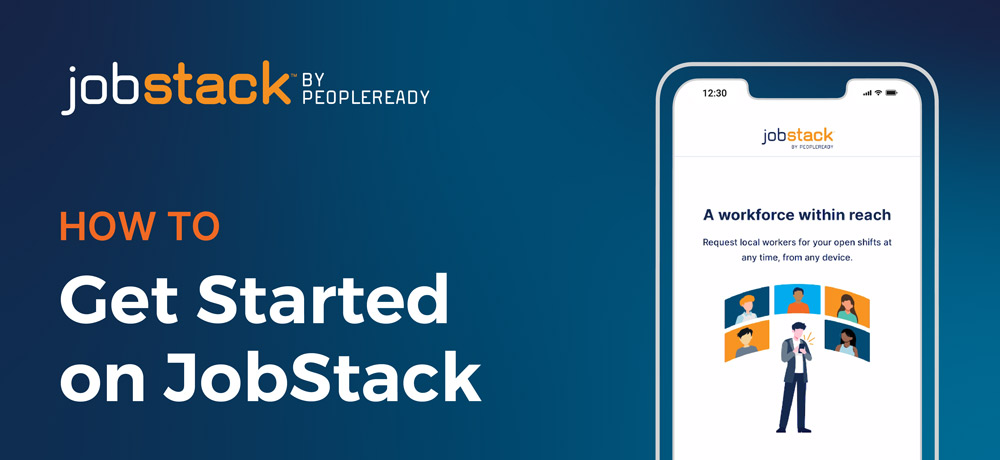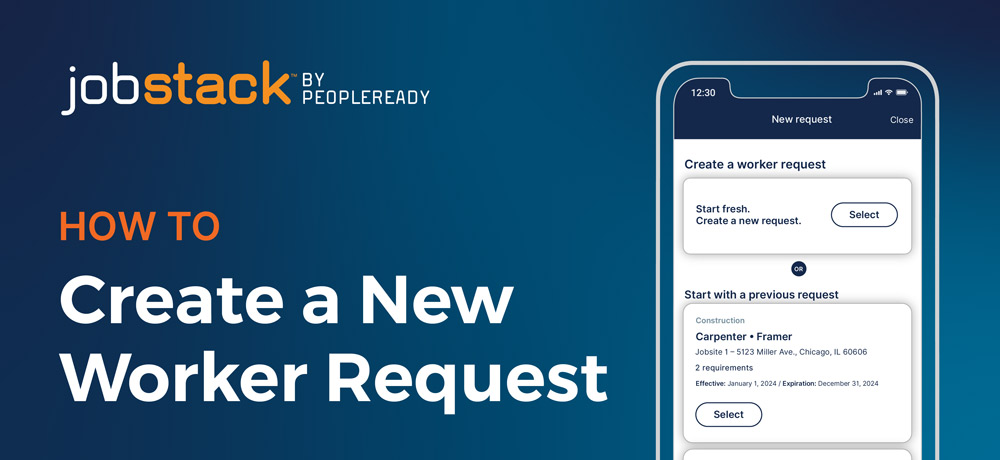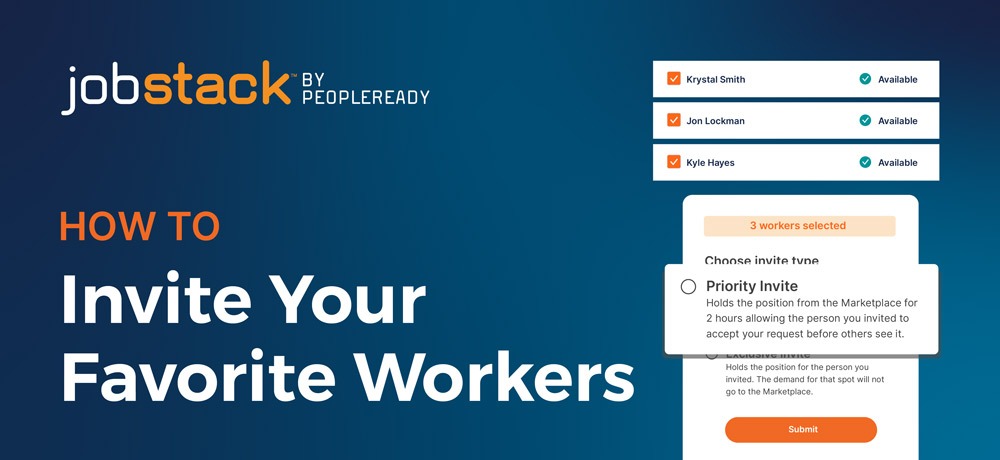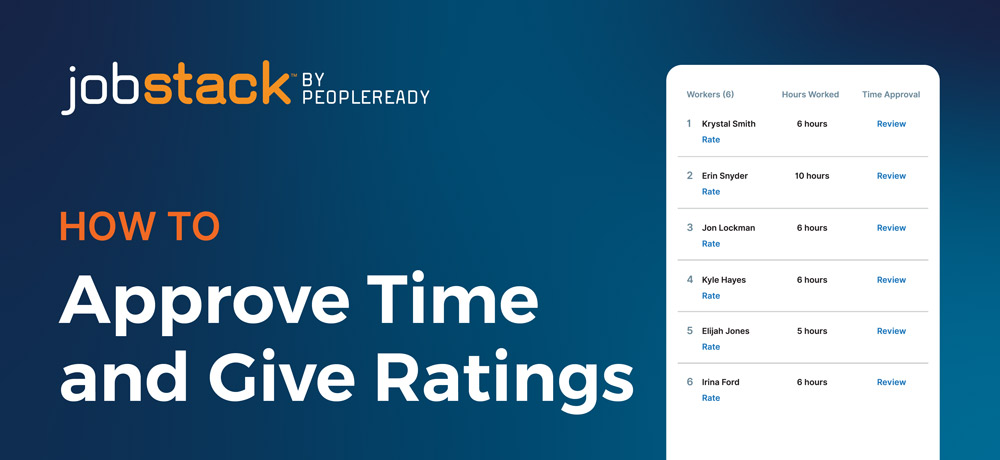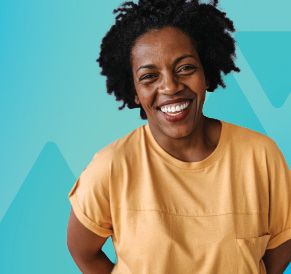JobStack for Business Resources
JobStack for Business gives you the flexibility to request the workers you need anytime, from any device. Check out this page for resources that will help you make the most of JobStack!
We’ve got your back.
PeopleReady understands that staffing needs can come up at all hours of the day and without much notice. With our JobStack app, you get 24/7 access to thousands of qualified and motivated workers when and where you need them most — plus the ability to manage your on-demand staff at any time from your phone or desktop.
Ready to use JobStack to fill your staffing needs?
Fill out a staffing request form to connect with a member of our team.
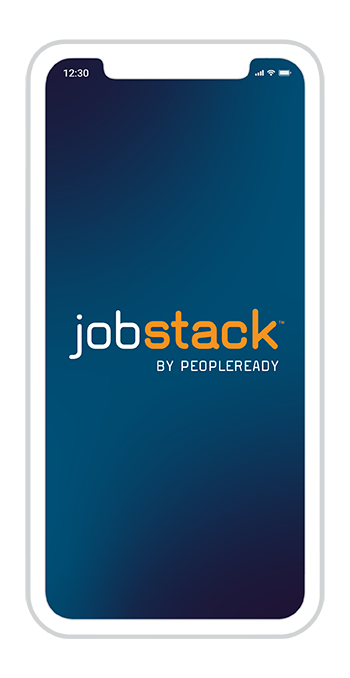
Guides
Customer How-To Guide
Do you already have JobStack for Business and need help getting started? Check out our Jobstack how-to guide for walkthroughs on key features.
Frequently Asked Questions
Getting started in JobStack is easy! The first step is to complete a staffing request form. A member of our team will then be in touch to discuss your staffing needs and get you set up on JobStack.
Yes. The “Edit or extend request” tab on the request will allow you to add additional shifts to your request.
JobStack uses existing requirements for extended or duplicated request. For new requests, you will be able to select the necessary background and compliance requirements for that specific request. If you have any questions, your local PeopleReady team is always ready to help.
Absolutely! JobStack enables you to place requests for all of your jobsites. Plus, each time a JobStack worker is dispatched to your jobsite, you’ll receive a notification letting you know when associates have accepted shifts and when your daily request had been filled.
Yes! JobStack for Business has two options for inviting workers. Priority invites, which give a worker two hours to accept the job before it moves to the worker marketplace, and exclusive invites, which hold the position for the selected worker and will not go to the worker marketplace.
PeopleReady asks you to rate our workers on a scale of 1 to 5 to determine the best fit for future requests. When placing a request and requesting workers, you can see ratings for workers who have met the request qualifications. There is also the option to rate a worker as “do not return.” A “do not return” rating prevents this worker from being dispatched to a job for your company in the future.
Yes! If you would like to cancel a request through JobStack, simply select the request you’d like to cancel from the “Worker request” tab. Select “Edit or extend request”. Once here, you’ll see all the shifts in that request, you can either cancel individual shifts or all shifts in that request.
On the “Worker Request” tab, you will see a list of all of your upcoming request, you can also see past requests, requests in draft mode and pending requests. From the upcoming tab, you’ll see the fill rate percentage for each request. You can also click into any request and it will show you a detailed view.
No. In JobStack, workers will be prompted to submit their hours after they’ve finished their shift. Once they have submitted their time, you will receive a notification to review and approve them.
On the log in screen, select “Forgot Password.” From here, you will be prompted to enter your email. You’ll then choose whether to have a verification pin sent to your email or phone number. After you enter this PIN, you will be able to create a new password.
Please contact your local PeopleReady team to make changes to your email, phone or location. Ensuring that we have the most up-to-date information on file allows us to provide you with the best possible service!
Yes. The “Edit or extend request” tab on the request will allow you to make changes. If the first shift in your order has already started, you will not be able to make updates to the shift time or number of workers needed. If you need to make edits to the request after the first shift has started, you will have to duplicate the request using the “Create a worker request” tab. From here you can either create an entirely new request or duplicate a previous request.
Yes! You can download a request history report by navigating to the “Reports” tab in the desktop or mobile app.
JobStack Support Team
Need help? If your question is not answered above, you can reach out to our JobStack Support Team:
+1 (888) 831-1989